Using the ASP web tool
Creating a profile
Visit asp.keyoxide.org.
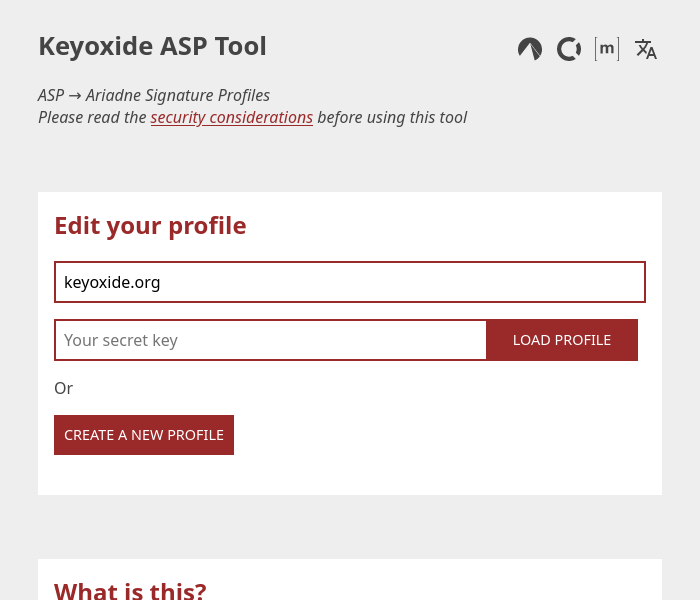
Click on the Create a new profile button. You will be asked for a password. There are no specific requirements for the passwords but be sensible and where possible, use a password manager and randomly generated passwords.
The ASP tool will not store the password or send it anywhere. It will use the password to encrypt your secret key and forget the password directly afterwards. The next time you wish to edit your profile, the tool will need your secret key and the password to decrypt it.
Note: if you wish to host your ASP profile on a different ASPE server, make sure to change the domain (by default set to keyoxide.org) before clicking on the Create a new profile button.
Adding profile information
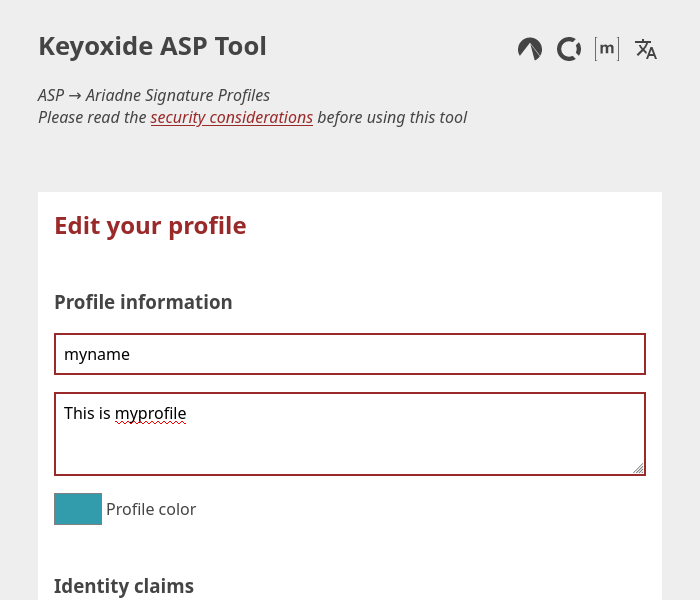
Every profile needs to have a name so that people verifying your profile know what profile they are looking at. This name however can be real or anonymous! Always be careful when divulging personal information on the internet.
Optionally, you can also add a small description to your profile. Note that people can — and are encouraged to — have different profiles for different purposes — work, hobbies, etc. Perhaps you could explain the purpose of your profile in the description.
Adding an identity claim
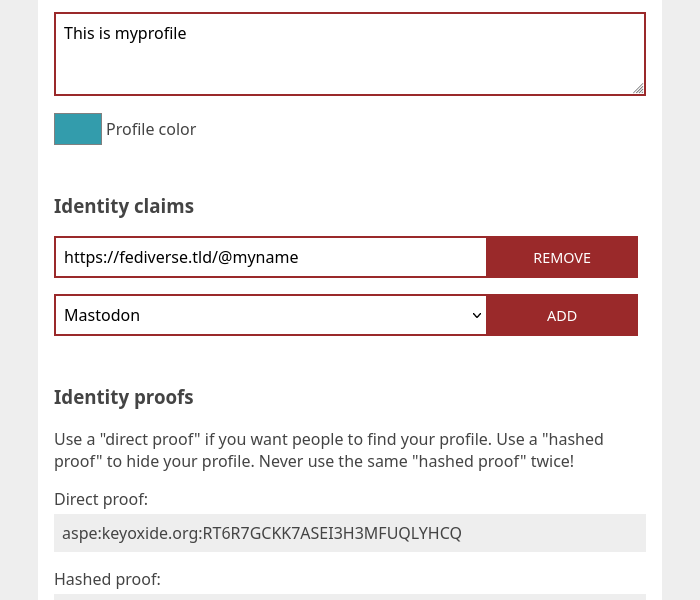
Under Identity claims, you can select which website/platform you want to use to prove your account. At the time of writing, there are few websites/platform to choose from but know that there are many more possibilities than displayed! Simply choose Manual input and visit the Keyoxide docs (see the Available claims/proofs section) to add any compatible claim to your profile.
Click the Add button and follow the instructions. Adding a claim is done in two steps:
- add some information about the claim like the username and/or instance domain to your profile;
- add a proof to your online account.
To add a proof to your online account, you usually need to log in to that account and add some text to your account's biography, submit a post to your timeline, or something similar. The ASP tool and the Keyoxide docs have the exact instructions for each type of online account.
To know exactly what text to use as proof, scroll down to the Identity proofs section. The tool will present you with two proofs: the direct proof which is just your profile's identifier, and the hashed proof which is an obfuscated form of your profile's identifier. The latter is useful when you wish to hide the location of your identity profile.
When using hashed proofs, make sure to never use the same proof twice on different websites! Click the button Generate new proofs to obtain a new proof. The proofs will always be valid, no matter how many you generate.
Securing your profile
The next step is rather important: make sure you never lose access to your profile!
ASPs don't work like your typical website, where you can just log in and edit your information. Each ASP is secured by a unique secret key and the ASP tool never stores it for security reasons. This means that is up to you to securely store your secret key if you ever wish to access your profile again and update the information.
In other words, to access your ASP in the future, you will need both the secret key and the password with which you protect the secret key. It is slightly more inconvenient than only using a password but a lot more secure!
Scroll down to Security to see your (encrypted) Secret key. Again, store this safely!
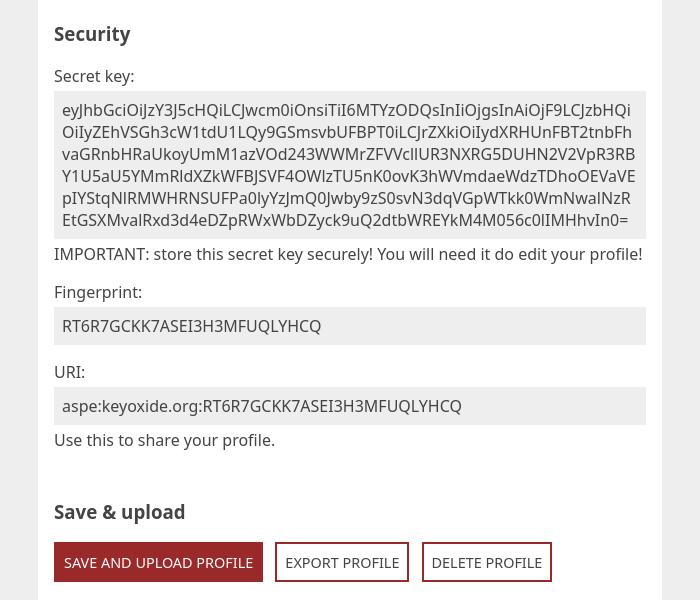
Sharing your profile
Next, you will find your profile's fingerprint. This is randomly generated and is used to identify your profile!
To share your profile with someone, send them your URI — which should look something like aspe:keyoxide.org:ABCXYZABCXYZABCXYZ. To make it even easier for the other person, you can send them straight to your Keyoxide profile page by adding your URI to the Keyoxide domain keyoxide.org — or, of course, the domain of a different Keyoxide instance if you use that instance.
That Keyoxide URL would look like https://keyoxide.org/aspe:keyoxide.org:ABCXYZABCXYZABCXYZ.
Here's a real working example: https://keyoxide.org/aspe:keyoxide.org:6WJK26YKF6WUVPIZTS2I2BIT64
Uploading your profile
I mentioned above you can share your URI — or Keyoxide URL — and it should just work! Well, not yet. The ASP tool still needs to upload your profile information to the server so that others may see your profile.
This is simply done by clicking the Save and upload profile button and entering your password. Yes, you need to enter your password again, I told you the ASP tool wants to forget your password as soon as possible for security reasons! It is not uncommon to have to enter your password multiple times per session.
Editing your profile
To edit your profile in the future, visit the ASP tool again and enter your Secret key then click Load profile. You will be asked for your password. After that, it's business as usual as described above.
Adding an avatar
ASP profiles don't support custom avatars yet.
 Keyoxide
Keyoxide